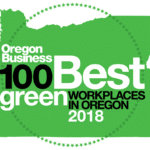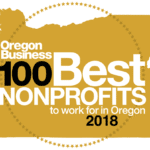Feeling like you want to switch things up a bit for your next virtual meeting?
Didn’t have time to put away those piles of laundry yet or remove the stacks of paper from camera view?
Maybe you’d just like to help put a smile on your colleagues’ faces?
We’ve got just the thing for you!
Download these images (for free) taken at Mount Pisgah Arboretum to your device and upload them to Zoom, or whatever meeting platform you’re using. Below are directions for uploading to Zoom.
- Go to the Zoom app’s Meeting Settings menu.
- Choose the Virtual Background option on the left.
- Click on the Plus icon on the right side of “Choose Virtual Background”
- Upload your desired background image file from your device.